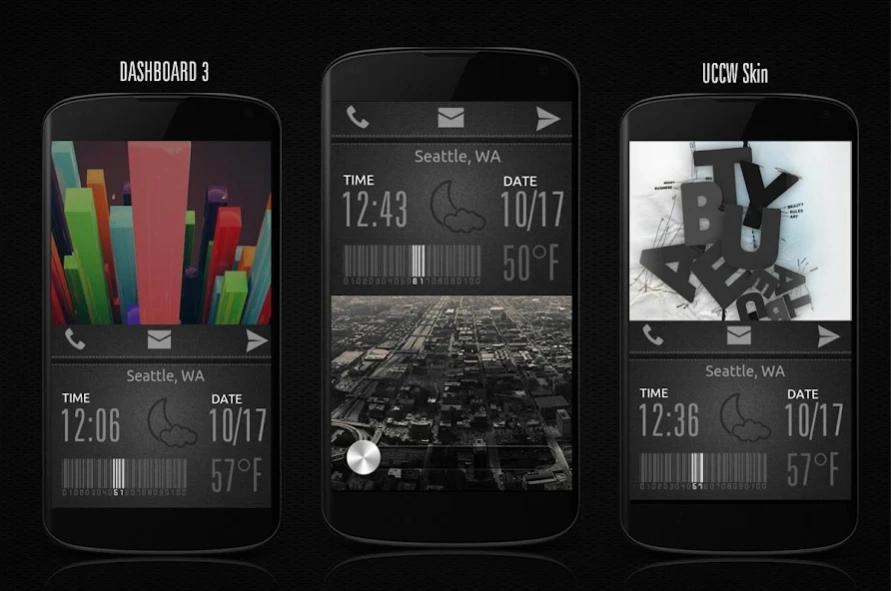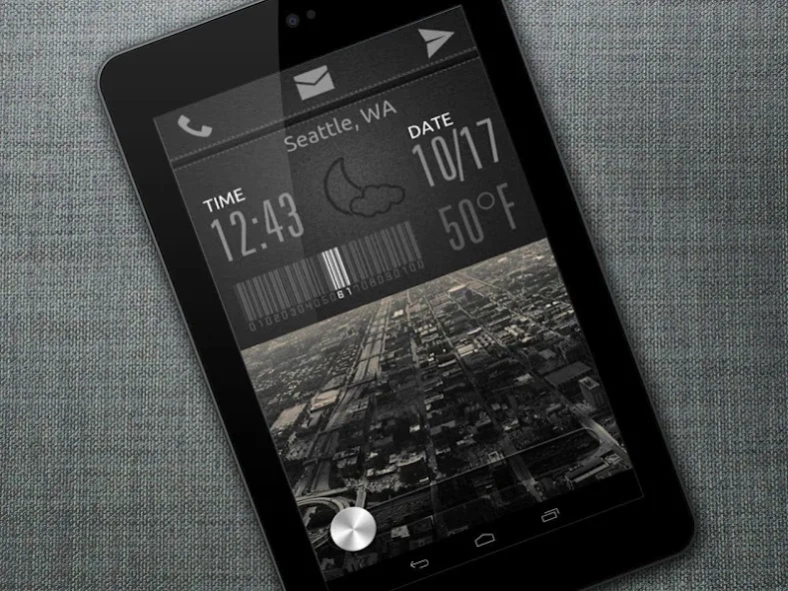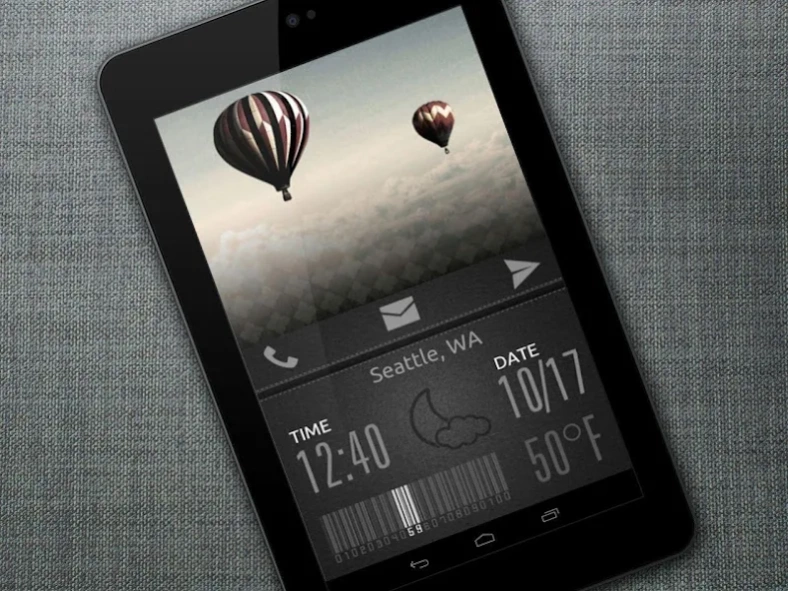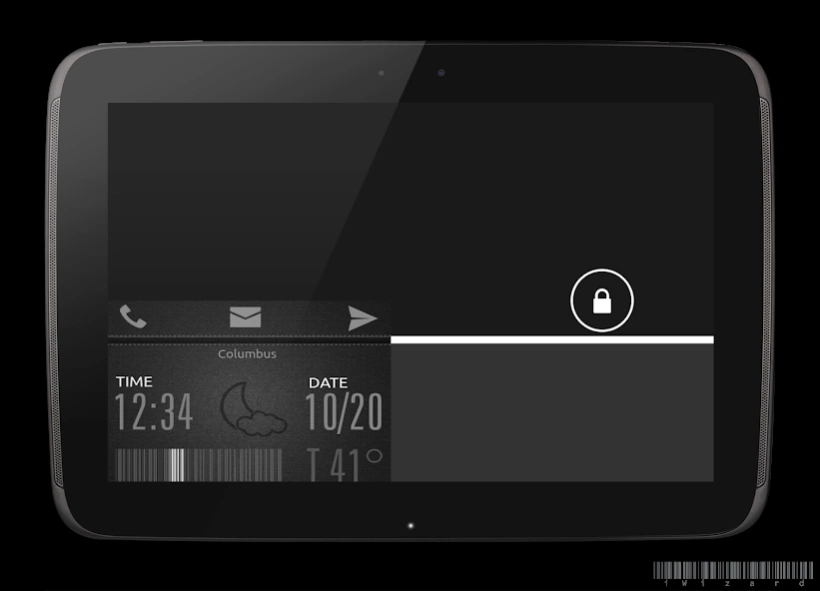Dashboard v3 UCCW Skin 1.1
Free Version
Publisher Description
Dashboard v3 UCCW Skin - Time, date, weather, battery, major apps - all in a docked dashboard. Customize.
If you are looking for a bunch of important information neatly organized on a board, then I'm sure you'd love this skin. This one is 3rd version of the Dashboard series of skins.
== FEATURES ==
The skin shows / contains the following -
* A simple clock, with hotspot to launch alarm.
* Current weather condition, showed by a minimal icon. Hotspot for Go WeatherEX.
* Today's date, with hotspot to launch stock calendar app.
* Current temperature. Touch this area to update/refresh weather info.
* Current battery level showed via a cool barcode.
* Quick shortcuts for Dialler, GMail, Messaging.
* You can change apps assigned to the hotspots and change the colors of the different text elements.
== INSTRUCTIONS ==
To use this skin, you have to install, apply and optionally edit/assign hotspots to the skin.
Install -
* After downloading the skin app from play store, launch it.
* Tap "Install Skin" button in the app.
* Tap "Ok" when it asks you whether you want to replace app. This step is replacing the skin installer with the actual skin. OR
* If you are using a KitKat device, it'll ask whether you want to update the existing app.
* Tap "Install". When that finishes, tap "Done". Skin is now installed.
Apply -
* You must have latest version of Ultimate custom widget (UCCW) installed. http://goo.gl/eDQjG
* Place a UCCW widget of 4x3 size on the homescreen. You can do so by dragging the widget from app drawer or by long pressing homescreen to pull up widget menu.
* This will open the skins list. Skins installed from play store will show up ONLY HERE.
* Tap on the skin you want to apply and it'll be applied to the widget.
Edit -
* After applying the skin as mentioned above, launch UCCW app itself. Tap Menu, tap "hotspot mode" and tap 'OFF'. UCCW will exit.
* Now tap anywhere on the uccw widget. It'll open in uccw edit window.
* Scroll through the components in the bottom half of the screen. Assign apps to hotspots in this window. This IS a MUST.
* You can change color, format etc too (optional) in this window.
* When done, no need to save. That won't work. Simply tap Menu, tap "hotspot mode" and tap 'ON'. UCCW will exit. Your changes will now be applied to the widget.
== TIPS / TROUBLESHOOT ==
* If weather info is not displayed/updated, Launch UCCW app itself. Tap Menu, tap settings, tap location. Make sure "Auto location" is checked and that the third row is correctly showing your location.
* You can also tap Menu, tap settings, tap 'weather provider' and change the selected provider.
Mail me if you have ANY issues.
About Dashboard v3 UCCW Skin
Dashboard v3 UCCW Skin is a free app for Android published in the Themes & Wallpaper list of apps, part of Desktop.
The company that develops Dashboard v3 UCCW Skin is WizardWork. The latest version released by its developer is 1.1.
To install Dashboard v3 UCCW Skin on your Android device, just click the green Continue To App button above to start the installation process. The app is listed on our website since 2014-12-08 and was downloaded 5 times. We have already checked if the download link is safe, however for your own protection we recommend that you scan the downloaded app with your antivirus. Your antivirus may detect the Dashboard v3 UCCW Skin as malware as malware if the download link to wiz.uccw.dashboard3 is broken.
How to install Dashboard v3 UCCW Skin on your Android device:
- Click on the Continue To App button on our website. This will redirect you to Google Play.
- Once the Dashboard v3 UCCW Skin is shown in the Google Play listing of your Android device, you can start its download and installation. Tap on the Install button located below the search bar and to the right of the app icon.
- A pop-up window with the permissions required by Dashboard v3 UCCW Skin will be shown. Click on Accept to continue the process.
- Dashboard v3 UCCW Skin will be downloaded onto your device, displaying a progress. Once the download completes, the installation will start and you'll get a notification after the installation is finished.